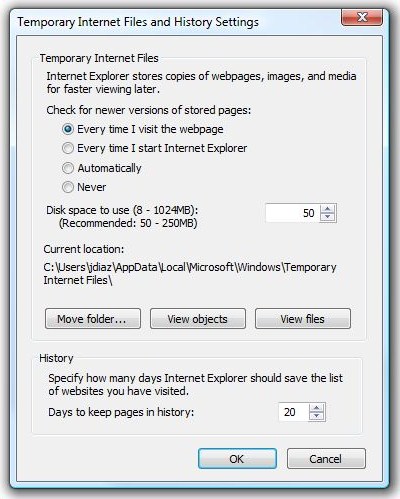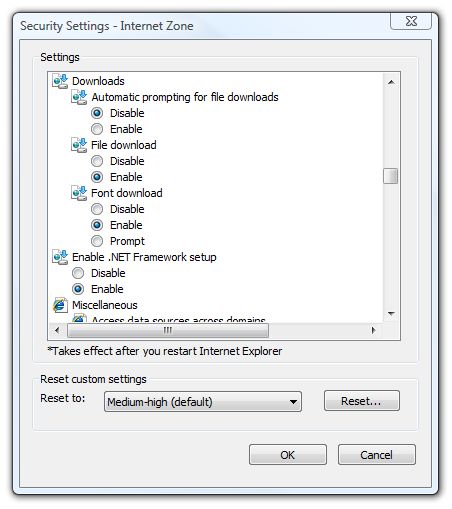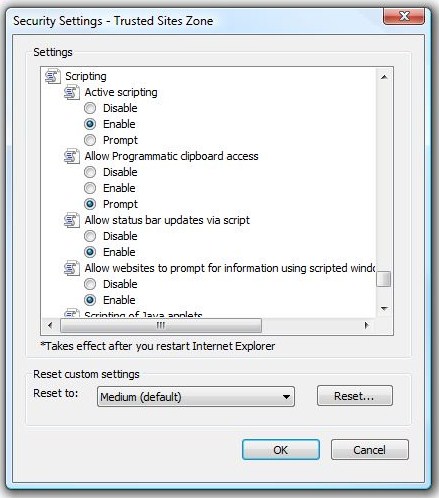Table of Contents
Recommended Browser Settings - Internet Explorer
Recommended Browser Settings - Firefox
To ensure that you always view the most current information in your browser, we recommend that you set your browser cache behavior to always retrieve the newest version of the web page from our server. You can verify that your browser cache options are set up properly by following these steps.
- Open Microsoft® Internet Explorer.
- Click on Tools from the top menu bar.
- Click on Internet Options.
- Click on the General tab - this is the default tab.
- Click on the Settings button - located below the Temporary Internet Files option.
- Below Check for newer versions of stored pages, click on the Every visit to the page radio button.
- Click on the OK button to save your change.
Like many web applications, the Ansira® application utilizes JavaScript to perform some screen actions. Typical default browser security settings already enable JavaScript. You can verify that your browser is enabled for JavaScript by following these steps.
- Open Microsoft® InternetExplorer.
- Click on Tools from the top menu bar.
- Click on Internet Options.
- Click on the Security tab.
- Click on the Internet icon.
- Click on the Custom Level button.
- Scroll down to Downloads.
- Enable Automatic prompting for file downloads.
- Enable File download.
- Click on the Custom Level button.
- Scroll down to the Scripting entry. The first entry listed is Active Scripting. Enable Active Scripting.
- Click on the OK buttons within Security and within Internet Options to save your change.